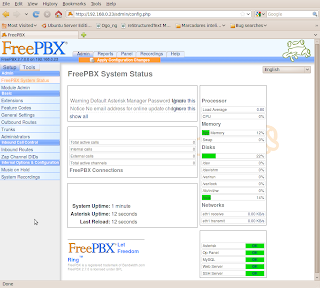spanish version - all english posts
I needed to test some PBX configurations but as I don't have a PBX at hand to use I thought that it would be interesting to test, at last, Asterisk. At the same time, it would be nice to test Ubuntu 10.04 just one month and a half before its release.
For the test I've created an instance of vmware-server 2.0 where I've installed a basic Ubuntu 10.04 Lucid alpha3 with up to date updates and static IP.
For the installation of Asterisk and its GUI FreePBX I've followed the script pointed out at Ubuntu's wiki which works in Ubuntu 9.10; Hence all credits should go to the script authors.
That said and after a quick look to the script I've decided to not execute it blindly. I've seen some oddities in it. For example, there is a "chown asterisk:asterisk /var/run"!. So I've preferred to make this step by step howto using the script as a basis.
Basically, the steps in this howto are the same in that script. However there are many changes in the syntax (because I prefer my own syntax). I've avoided some steps which I disliked. But I've resigned myself to commit other steps which maybe should be reorganized or even be rewritten. Maybe If I had more time for it I would have rewrote the script, but the job is just test a few things on a PBX and after all everything works which is what really matters.
We start with a basic and up to date instance of Lucid Alpha 3 on vmware server.
Steps:
Install mysql (You should enter the password for the mysql root user; for example 1234):
aptitude update aptitude install -y mysql-server
Install all other dependencies we will need later:
aptitude install -y build-essential linux-headers-`uname -r` openssh-server bison flex apache2 php5 php5-curl php5-cli php5-mysql php-pear php-db php5-gd curl sox libncurses5-dev libssl-dev libmysqlclient15-dev mpg123 libxml2-dev
Download all the asterisk source packages that we are going to compile:
cd /usr/src/ xargs wget << SOURCES http://downloads.asterisk.org/pub/telephony/dahdi-linux-complete/releases/dahdi-linux-complete-2.2.1+2.2.1.tar.gz http://downloads.asterisk.org/pub/telephony/libpri/releases/libpri-1.4.10.2.tar.gz http://downloads.asterisk.org/pub/telephony/asterisk/releases/asterisk-1.6.2.6.tar.gz http://downloads.asterisk.org/pub/telephony/asterisk/releases/asterisk-addons-1.6.2.0.tar.gz SOURCES
Once we have all the sources we will compile them. Reading the relevant configuration, at least read the README file, it is always a good idea.
Compile and install dahdi; problably unnecessary for our vmware instance, but it wont hurt:
tar xvf dahdi-linux-complete-2.2.1+2.2.1.tar.gz cd dahdi-linux-complete-2.2.1+2.2.1 make all && make install && make config
libpri compilation and install:
cd .. tar xvf libpri-1.4.10.2.tar.gz cd libpri-1.4.10.2 make && make install
Now do the same with asterisk:
cd .. tar xvf asterisk-1.6.2.6.tar.gz cd asterisk-1.6.2.6 ./configure make && make install
Without forgetting to install the sample configurations:
make samples
Untar, compile and install the addons for asterisk:
cd .. tar xvf asterisk-addons-1.6.2.0.tar.gz cd asterisk-addons-1.6.2.0 ./configure make && make install
As before lets install the sample files:
make samples
Finally install the extra sounds for our new PBX:
cd /var/lib/astersik/sounds wget -O - http://downloads.asterisk.org/pub/telephony/sounds/asterisk-extra-sounds-en-gsm-current.tar.gz | tar xvfz -
Now we start doing some adjustments to make our installation work. We create the user "asterisk" and add the apache user to the "asterisk" group (not sure if this is needed):
adduser asterisk --disabled-password --no-create-home --gecos "asterisk PBX user" adduser www-data asterisk
Change the default user and group for apache to asterisk in apache2.conf (this is also a step that doesn't convince me much, but as it is just a test, lest follow the directives of the original script):
cp /etc/apache2/apache2.conf /etc/apache2/apache2.conf_orig sed -i 's/^\(User\|Group\).*/\1 asterisk/' /etc/apache2/apache2.conf
In the original script it is also proposed to modify the sha-bang of the /usr/sbin/safe_asterisk script from sh to bash:
sed -i '1 {s/\<sh\>/bash/}' /usr/sbin/safe_asterisk
Now create the script that will manage the asterisk service. Here I haven't made any changes on the original script, I've just added the basic information (init info) that should carry every init script:
cat > /etc/init.d/asterisk <<-END_STARTUP
#!/bin/bash
### BEGIN INIT INFO
# Provides: asterisk
# Required-Start: \$network \$syslog
# Required-Stop: \$network \$syslog
# Default-Start: 2 3 4 5
# Default-Stop: 0 1 6
# Short-Description: Asterisk daemon.
# Description: This script handles start/stop states of asterisk.
### END INIT INFO
set -e
set -a
PATH=/usr/local/sbin:/usr/local/bin:/sbin:/bin:/usr/sbin:/usr/bin
DESC="Asterisk"
NAME=amportal
DAEMON=/usr/sbin/\$NAME
test -x \$DAEMON || exit 0
d_start() {
amportal start
}
d_stop() {
amportal stop
}
d_reload() {
amportal restart
}
case "\$1" in
start)
echo -n "Starting \$DESC: \$NAME"
d_start
echo "."
;;
stop)
echo -n "Stopping \$DESC: \$NAME"
d_stop
echo "."
;;
restart|force-reload)
echo -n "Restarting \$DESC: \$NAME"
d_stop
sleep 10
d_start
echo "."
;;
*)
echo "Usage: \$SCRIPTNAME {start|stop|restart|force-reload}" >&2
exit 3
;;
esac
exit 0
END_STARTUP
make appropriate modifications to the asterisk init script to make it available at booting:
chmod 755 /etc/init.d/asterisk update-rc.d asterisk defaults 90 10
We are almost done. Now we are going to install FreePBX, the graphical interface that we will install to manage Asterisk (now here comes the chaos; IMHO the following steps reorganized would be better):
cd /usr/src/ wget -O - http://mirror.freepbx.org/freepbx-2.7.0.tar.gz | tar xvfz - cd freepbx-2.7.0/
Copy amportal.conf configuration file to /etc/:
cp amportal.conf /etc/
Create the databases. Remember that we had used "1234" as the password for our mysql root user. Also we define a password for the asterisk database, eg 4321:
export MYSQL_ROOT_PW=1234
export ASTERISK_DB_PW=4321
mysqladmin -u root -p${MYSQL_ROOT_PW} create asterisk
mysqladmin -u root -p${MYSQL_ROOT_PW} create asteriskcdrdb
mysql -u root -p${MYSQL_ROOT_PW} asterisk < SQL/newinstall.sql
mysql -u root -p${MYSQL_ROOT_PW} asteriskcdrdb < SQL/cdr_mysql_table.sql
mysql -u root -p${MYSQL_ROOT_PW} <<-END_PRIVS
GRANT ALL PRIVILEGES ON asterisk.* TO asteriskuser@localhost IDENTIFIED BY "${ASTERISK_DB_PW}";
GRANT ALL PRIVILEGES ON asteriskcdrdb.* TO asteriskuser@localhost IDENTIFIED BY "${ASTERISK_DB_PW}";
flush privileges;
END_PRIVS
And slightly modify the settings in /etc/amportal.conf (in the original script this is done before installing freepbx, so we do it too):
sed -i "s/# \(AMPDBUSER=.*\)/\1/" /etc/amportal.conf
sed -i "s/# \(AMPDBPASS=\).*/\1${ASTERISK_DB_PW}/" /etc/amportal.conf
sed -i "s@\(AMPWEBROOT=\).*@\1/var/www/@" /etc/amportal.conf
sed -i "s@\(FOPWEBROOT=\).*@\1/var/www/panel@" /etc/amportal.conf
sed -i "s@\(FOPWEBADDRESS=\).*@PUTIPADDRESS@" /etc/amportal.conf
Adjust some PHP.ini settings related to the use of memory (in the original script there are some changes that are not necessary for lucid):
sed -i 's/\(^upload_max_filesize = \).*/\120M/' /etc/php5/apache2/php.ini
Change the permissions of a series of directories:
chown asterisk. /var/run/asterisk
chown -R asterisk. /etc/asterisk
chown -R asterisk. /var/{lib,log,spool}/asterisk
chown -R asterisk. /var/www/
We enable the asterisk configuration as it is indicated in /etc/asterisk/asterisk.conf by removing the trailing characters in the first line:
sed -i '1 s/\(\[directories\]\).*/\1/' /etc/asterisk/asterisk.conf
At last! lets install freepbx:
./start_asterisk start ./install_amp
Restart apache2 and dahdi:
/etc/init.d/apache2 restart /etci/init.d/dahdi restart
Finally (it seems necessary):
ln -s /var/lib/asterisk/moh /var/lib/asterisk/mohmp3 amportal start
That's all; we can connect to the management interface of or new virtual ippbx at http://ip/admin/
A reboot shows that everything works!